Step-by-Step Guide: How to Create React App Using Yarn
Are you looking for a reliable and efficient way to create a React app? Look no further than Yarn! Yarn is a popular package manager that simplifies the app development process and offers several advantages over other package managers.
This tutorial will guide you through constructing a React application using Yarn. We’ll delve into the advantages of using Yarn, the setup procedure, essential Yarn commands, and how to harness Yarn’s capabilities for developing and deploying your application.
Start by diving into the world of web development as you learn to create a React app using Yarn for a seamless experience. Then, discover the art of checking yarn quality to ensure your projects are of the highest caliber.
So, let’s get started and create our first React app with Yarn!
Key Takeaways
- Due to its performance and speed, Yarn is a preferred package manager for creating React apps.
- Getting Yarn up and running is a breeze, requiring just a few simple steps.
- Yarn provides several useful commands for managing dependencies and optimizing app performance.
- Leveraging Yarn for app building and deployment can simplify workflows and enhance performance.
- Choosing the right package manager, such as Yarn vs. npm, depends on specific requirements and considerations.
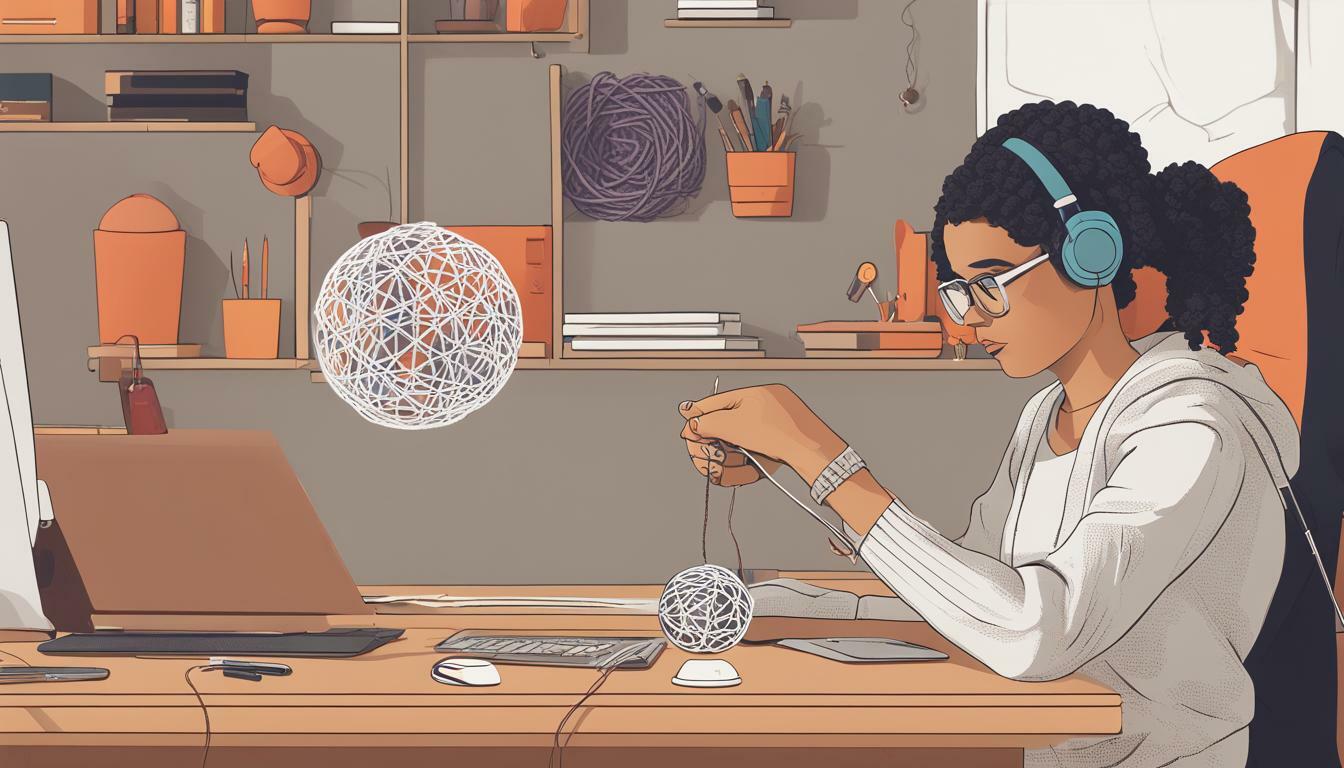
What is Yarn, and Why Should You Use It for React App Development?
Yarn is a modern package manager for Node.js applications introduced by Facebook in 2016. It offers several benefits over the standard package manager, npm, and has quickly become a preferred choice for React app development.
One of the most significant advantages of using Yarn is installing packages faster and more securely than npm. It does this by leveraging a global cache that stores all downloaded packages, reducing download times and network traffic. Yarn also uses a lock file that ensures consistent installations across different environments, unlike npm, which can lead to dependency conflicts.
In addition, Yarn allows for offline installations, which is beneficial for developers who only sometimes have a reliable internet connection. It supports parallel installations and upgrades, making managing dependencies even faster and more efficient.
While Yarn and npm have advantages and disadvantages, many developers prefer Yarn for its speed, security, and consistency. Moreover, as Yarn was developed by Facebook and is used extensively within their projects, it is particularly well-suited for building React apps.
Setting Up Yarn for React App Development
We must set up our environment correctly before developing our React app using Yarn. Follow these steps to get Yarn up and running on your machine:
- First, make sure you have Node.js installed. You can obtain Yarn by downloading it from the official website:https://nodejs.org
- After downloading the Yarn installation package, install it by executing the following command within your terminal:npm install -g yarn.
- Verify that Yarn is installed correctly by running the following command: Yarn –version.
- If you encounter any issues, refer to the official Yarn documentation for troubleshooting steps: https://classic.yarnpkg.com/en/docs/
Once Yarn is set up correctly, we can start creating our React app. In the next section, we’ll create a new React app using Yarn.
Creating a New React App with Yarn
Now that you have set up Yarn, creating a new React app using Yarn is time. Follow the steps below:
- Open your terminal or command prompt.
- Create a new directory for your project:
- $ mkdir my-react-app
- Move into the newly created directory:
- $ cd my-react-app
- Initialize a new React app using Yarn:
- $ Yarn creates-react-app my-app
Executing the provided command will generate a new React application named “my-app.” Yarn will install all the necessary dependencies for the app to run. This process’s duration may vary, depending on your internet connection speed.
Once the installation wraps up, you can move into the project directory and initiate the application with Yarn:
- Navigate into the project directory:
- $ cd my-app
- Start the app using Yarn:
- $ yarn start
That’s it! Your new React app is now up and running using Yarn. To preview your application, launch your web browser and go to http://localhost:3000/.
Creating a fresh React app with Yarn is uncomplicated and efficient, saving you considerable time and effort. In the next section, you will learn about some useful Yarn commands for React app development.
Exploring Yarn Commands for React App Development
Yarn comes with a host of commands that simplify React app development. Each command in the development workflow serves a distinct purpose, contributing to an efficient and streamlined development process. Here are some of the most useful Yarn commands to use when creating a React app:
yarn add
The Yarn add command installs a package to your project’s dependencies. You can specify the package name, version, and repository URL.
yarn remove
The Yarn Remove command removes a package from your project’s dependencies. Use this command if you no longer need a package or want to update to a different version.
yarn upgrade
The yarn upgrade command upgrades packages to the latest version. You can indicate the package name and version to update a particular package.
yarn start
When you execute the command “yarn start,” it initiates the development server. This is useful if you want to preview your React app as you develop it.
yarn build
The yarn build command builds the production version of your React app. The output is typically a bundle of optimized JavaScript, CSS, and other assets.
yarn test
The yarn test command runs your React app’s tests. This command helps ensure your app works as expected and prevents potential bugs.
These are just a few examples of Yarn commands that can streamline your React app development process. Learning these commands can help you optimize your workflow and productivity.
Getting Started with Your React App
Now that you have created your React app using Yarn, it’s time to start developing. The first step is to navigate to the newly created app directory on your command line. You can do this by typing:
Yarn start my-react-app
Once you have navigated to your app directory, you can run your app locally using:
yarn start
This will open your app in a browser window at http://localhost:3000/. Now, you can modify your code and preview the changes directly in your web browser.
The file structure of your React app created with Yarn is as follows:
| File/Folder | Description |
|---|---|
| src/ | Folder containing your source code |
| public/ | Folder containing your public files |
| package.json | The file containing your app’s metadata and dependencies |
| yarn.lock | The file containing a lock file for your app’s dependencies |
As you make changes to your code, you can test them in the browser by saving the file and refreshing the page.
With Yarn, there are a few additional commands that you can use to manage your app:
- Yarn build: builds your app for production
- yarn test: runs your test suite
- yarn eject: ejects your app from the default create-react-app configuration, allowing for more advanced configurations
Using these commands, you can optimize your app for production and test your codebase to ensure it’s working as expected.
You can start building your React app using Yarn with these basic steps.
Leveraging Yarn for React App Building and Deployment
Yarn provides several features that can significantly enhance the building and deployment process of React apps. Let’s explore how Yarn can help optimize dependencies, improve build performance, and simplify deployment workflows:
Optimizing Dependencies
Yarn can manage dependencies more efficiently than npm by using a lock file to ensure consistent installs across different environments. This practice helps prevent unexpected issues and guarantees consistent dependency usage throughout all development, testing, and production environments. Additionally, Yarn can use a cached repository to speed up installs and save bandwidth.
Improving Build Performance
Yarn can improve build performance by parallelizing installs, fetching packages in parallel, and caching packages. This approach can substantially decrease build times and enhance development efficiency. Moreover, Yarn can operate offline, particularly in environments with limited or unstable internet connectivity.
Simplifying Deployment Workflows
Yarn can simplify deployment workflows by providing a single command to install dependencies, build the app, and create an optimized production build. Moreover, Yarn can support multiple registries and private packages, making it easy to deploy to different environments without manually managing dependencies and configurations.
By leveraging Yarn’s features, React app developers can significantly improve their development and deployment workflows, leading to more efficient and streamlined development processes.
Yarn vs. Npm: Choosing the Right Package Manager for Your React App
Two options stand out when choosing a package manager for React app development: Yarn and npm. While both serve the same purpose, they have distinct differences that can impact your development workflow.
Critical Differences Between Yarn and npm
One of the main differences between Yarn and npm is their approach to dependency management. Yarn uses a lock file to ensure that the version of each dependency is consistent across all environments. In contrast, npm relies on the package-lock.json file to achieve the same result. This makes Yarn a more reliable choice when it comes to managing dependencies.
Another critical difference between Yarn and npm is their speed. Yarn is generally faster than npm due to its caching mechanism, which improves performance when installing dependencies. Additionally, Yarn can parallelize operations, reducing the time to complete tasks.
Strengths of Yarn and npm
Yarn’s lock file mechanism and caching make it a preferred choice for larger projects with complex dependencies. It can often handle these projects more efficiently than npm. Yarn also has a cleaner and more intuitive CLI, making it easier for developers of all skill levels to use.
On the other hand, npm has a larger community, which means it has a broader range of available packages. This can be a deciding factor for some developers, especially those who need access to specialized packages or libraries.
Choosing the Right Package Manager
When deciding between Yarn and npm, consider the size and complexity of your project and your personal preferences. If you are working on a smaller project with simple dependencies, npm may be sufficient. However, Yarn’s lock file mechanism and caching make it more reliable for larger projects with complex dependencies.
Yarn is generally better suited for teams that value consistency and reliability, while npm may be better suited for individual developers who value a more extensive package selection. Ultimately, the choice between Yarn and npm comes down to personal preference and project requirements.
Troubleshooting Common Issues with Yarn and React App Development
While Yarn is generally reliable for React app development, you may encounter some common issues. Thankfully, most problems can be resolved through a few straightforward steps. Here are some solutions to common problems:
Yarn Install Fails
If the Yarn install fails, it is often due to a problem with your package.json file. Ensure the dependencies and script sections are formatted correctly without syntax errors. You can also try clearing the cache:
Yarn cache clean
If the issue persists, consider running the install command with the verbose flag to obtain more comprehensive information, which can help diagnose the problem.
Yarn Build Fails
If the Yarn build fails, it may be due to incorrect configuration settings. Check that your configuration files, such as webpack.config.js or babel.config.js, are correctly formatted and have no syntax errors. You can also try updating your dependencies to the latest version:
yarn upgrade
If the problem persists, try running the build command with the verbose flag.
Yarn Run Command Fails
If the Yarn run command fails, it may be due to a missing script in your package.json file. Ensure the script you are trying to run is listed in the scripts section and spelled correctly. Another troubleshooting step is to attempt cache cleaning and then re-run the command:
yarn cache clean
yarn run [script-name]
Consider executing the command with the verbose flag enabled if the issue persists. By adhering to these troubleshooting strategies, you can effectively resolve most Yarn-related problems and enjoy a more seamless React app development journey.
Conclusion
Creating React apps with Yarn is a straightforward and efficient process that can significantly enhance development workflows. Using Yarn, developers can benefit from faster installations, improved caching, and simplified dependency management.
In this article, we’ve provided a step-by-step guide to creating a React app using Yarn and an overview of its benefits and how it compares to npm. We’ve also covered various Yarn commands, troubleshooting tips, and ways to leverage Yarn for building and deploying React apps.
By adhering to the guidance and insights offered in this article, readers can proceed confidently in creating and overseeing their React applications using Yarn. Whether they are just starting their React app development journey or looking to optimize their current workflows, Yarn is a powerful tool that can significantly enhance their experience.

Vera Mondragon, a luminary in the yarn industry, weaves together her passion and expertise. With a knack for creativity and a love for all things yarn, Vera guides enthusiasts through the vibrant world of fibers, offering insights and inspiration for every crafting journey.